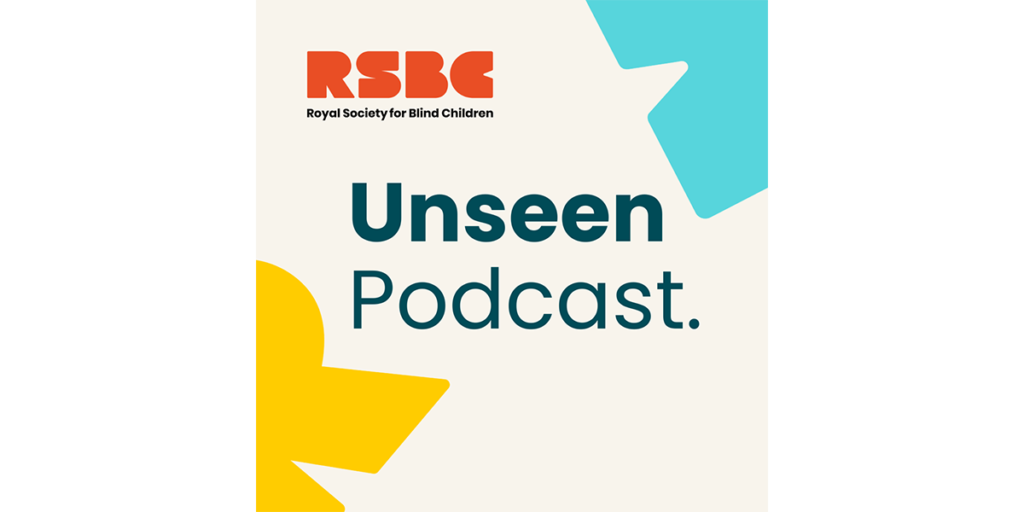Alex, hello everyone. Welcome to another episode of the unseen tech podcast with your host, Alex. Today, we are going to take a look at a new product that Apple has released about a month ago. It’s called the airtags. And what an airtag is is a tracker a bit like a tile. A lot of people might ask, how are we interested in trackers? Now, where tile has been done, doing it for such a long time only because Apple has came out with this device with a very interesting feature called precision finding. And what this does is uses AR, which is augmented reality, a bit like Pokemon Go, to help you find things. So it doesn’t just tell you where your devices are on a map, like tile does, it actually tells you to the closest feet using AR to find your devices. So what a tracker potentially is, is you attach it to something like your keys or your cane, and it will tell you if you lose it. So if you lost it, like in on the train, it will tell you, Oh, where, where it’s traveled to, where did it stop? Or if, if someone, stole your wallet, it will tell you where their house is, so you can report it to the police. But we’re not really interested in that today, because a lot of trackers does that already. It’s not great, because even when you find it, when you’re close by, it will tell you, Oh, you’re, you’re, you have arrived using your maps and things, but it doesn’t tell you where exactly where it is. And this is what the position finding what Apple has added is very interesting. Just off the bat, I just want to let people know that little disclaimer, it doesn’t work with old iPhones, so anything from iPhone 11 and 12, you’re fine because it’s got the u1 chip and it can use the ultra wide band. But if you’re using, I know a lot of VI people like to use the iPhone, se the new one, and an iPhone eight. Unfortunately, this precision finding does not work your air. You can still pair an air tag to your phone, but you just can’t use the precision finding, which is very unfortunate, but you can still locate it on the map, and you can still make it player sound and everything, but this position finding is what I’m interested in today. And we’re going to do some demos. We’re going to do it. I can think of two main scenarios where this will be very useful for someone who’s visually impaired. The first one is going to be in a shop setting where you know when you’re walking around with with a partner or someone, and they wander off looking at clothes and things like that, and you’re like, oh, where the hell did they go? You can put one of these air tags on their person, and find them. And the second scenario is, when you’re you just came out of, you know, a shopping center or a supermarket, and you know, you want to locate the car that’s been parked. So we’re gonna see if precision finding can find these two things. And before we go into the demo, let’s unbox it. I’ll show you how I set it up. It’s pretty much really straightforward, but I would like to show you guys anyway. So let’s get this thing unboxed.
Okay, so we’ve got the air tags here. I’m just gonna open this box comes in a really square, shaped box. Let’s open up with my fingers. Unlike the other packaging that Apple does, it seems a really, really tough compared to, say, the AirPods, spots. And so we’ve got some documentation, some documentations that we don’t want to read, obviously. And then inside a hard piece of paper, we have the air tag, which is is about the size of a two pound coin, maybe slightly bigger, and it’s rounded with a puck, and it’s wrapped in this plastic. And now to activate it, I believe there’s something that I have to remove. Um, oh, as soon as I remove the plastic covering, it comes to a live dismiss, oh, and my phone has detected it, so let’s all look what it says.
iPhone 5:10
Connect, dismiss, air tag, heading, connect, connect, connect. Okay, let’s connect dismiss, but name it dismiss. Okay, name attack,
Alex Man 5:20
so let’s name it.
iPhone 5:21
Backpack pickup continue.
Alex Man 5:23
So there’s options here.
iPhone 5:24
What backpack? What backpack? Bike, camera jacket, please. What luggage? Umbrella,
Alex Man 5:32
I’m gonna stick with custom name ,use I don’t have the accessories, I’m going to just put this in my bag, but you can get, like holders for it that you can attach to your keys, or, you know, anything like that. But I’m just going to pop this into my backpack. It’s going to be called backpack, please.
iPhone 5:49
Jacket, headphone, handbag, camera, bike, backpack. Continue. Continue. Button, register air tag to your apple lid. Okay, apple that alexman me this will be associated with the personal information you have provided to Apple, close, but continue. Dismiss button. Dismiss. But Alex’s backpack heading,
Alex Man 6:12
Great in progress. What’s the name of the tag? So when I pop this into my Alex’s backpack, so it shows up on the map, which is really cool
iPhone 6:21
Current Location with you, cool with me. Precision finding when air tag is nearby, an arrow will point to its precise location directions in maps. View this air tag on a map and use the Maps app to navigate to it. Okay. Viewing find my app. Button, done. Button.
Alex Man 6:40
Let’s take a look at it and find my app put that thing. It’s literally like a bulky to access, bulkier version of a of a coin, so slightly bigger for the two pound coin, double the thickness, I would say. So this won’t fit in the wallet very comfortably, but you can put it in a coat pocket or just shove it in a handbag or a backpack. In my case, it’s put in a compartment. Then you don’t really need to buy the third party accessories. But if you want to put it on your keys or, you know, even on your cane, you need that extra extension that it sits in where you can tie it up to some string on your cane, and you can find it that way. But we’re not going to do that today, because we just paid for with sport the airtag yourself.
iPhone 7:29
So find nearby button.
Alex Man 7:32
So on here, we’ve got define my app, which is very similar with you, Alex’s backpacks, backpack with me now, button, now play sound. So compare sound. Let’s play sound. Let’s see what sounds like and if it’s loud enough. So air tags right now on the table, right underneath the microphone. So let’s see how it sounds.
iPhone 7:51
Play Sound connecting.
Alex Man 7:53
So it’s a very audible sound playing button. It’s not as loud as I want it to be, but with proficient finding, I don’t think that really matters, because you can find it on the map. I will do the demo very, very soon.
iPhone 8:11
Find play sound, find notification. Find nearby button. Find nearby I wonder whatever notify when found dimmed notifications, no loss mode Enable button.
Alex Man 8:23
So when you enable loss mode, that’s when you’ve completely lost the product. So when someone comes near to it, they will get notification on their phone saying that, Oh, this is nearby, and you will find it on the map, but as soon as they find it
iPhone 8:40
lost, enable
Alex Man 8:42
button so you can rename it, so we might remain rename it to white cane later on, Alex can remove it, map setting,
iPhone 8:55
find place up now, but with you find nearby button,
Alex Man 9:00
let’s see finally, about what does that work, moving to a different location.
iPhone 9:04
So this is always weak, so moving zero, 0.7 feet nearby.
Alex Man 9:09
So the find option, so to find button turns up that position, finding which I was talking about, which uses your camera to point arrows at where the air tag is. So with VoiceOver turned on, it tells you the directions. So if you have some vision, you can follow the arrow. If you don’t have vision whatsoever, it will guide you or say how many distance it is. So let me turn this on, turn the speech back on, and also it’s vibrating as well. My phone does some haptic feedback unless you can hear it. The reason why it’s vibrating so hard is because I’m quite near to the airtag, so as soon as I walk away from it, it sort of stops. So it’s sort of like a hot, hot, cold thing. So when you come near to the airtag, it starts vibrating a lot more. So let me turn the speech back on so it gives you an idea of, you know, what is. Tell what is telling us. So let’s turn a speech on, speech on. So let me walk around here, 1.4 feet nearby. So 1.4 feet nearby, five feet nearby. I’m walking away. Okay, I’m going back closer.
Unknown Speaker 10:12
1.11 point 1.1 feet
Unknown Speaker 10:14
near.
iPhone 10:16
But 0.0 point 0.000, here.
Alex Man 10:23
So it says here, so I found it
iPhone 10:25
Item ithin reach button,
Alex Man 10:29
so that helps you find it. So that was super easy to set up. Let’s take this air tag and see what sort of cool things we can do in real life scenario.
okay, we’re in River Island, and we’re going to look for my girlfriend who’s browsing some clothes somewhere. So let’s see if we can find that
iPhone 10:53
items heading Janice the glory Romford, now with you. Play sound with you. Janice, play sound off. Find nearby button. Find 30 for 11, 1011, feet, 10 feet, nine feet, eight feet, seven feet, six feet,
Alex Man 11:16
close, five feet,
iPhone 11:18
four feet at three feet ahead.
Alex Man 11:19
Okay, forward, nearby.
iPhone 11:24
Four feet, four feet, five feet down, seven feet, just seven feet, eight feet to your right. Okay, tomorrow, right now, nine feet to 10 feet behind, 11 feet behind 12 inches by moving toward if item is moving in precise location.
Alex Man 11:39
So that’s quite Oh, four feet must be in the next aisle
iPhone 11:44
over three item is moving up. Three stops,
Unknown Speaker 11:47
moving three stops
Alex Man 11:57
all right, I’m now in Sainsbury’s. In an aisle. I left the tracker on a trolley with my girlfriend and his announcement. So let’s see if we can find find her
Unknown Speaker 12:12
zero net with you, but
Alex Man 12:22
grab a packet of crisps
Unknown Speaker 12:26
Trolley address unavailable,
Alex Man 12:29
so we’re inside. That’s probably why there’s bad signal in here. So I think it’s done bleeping . Let’s find it. Try moving to a
Speaker 1 12:37
different location, finding trolley heading, calibrating finding, just
Alex Man 12:44
walking out the aisle. I’m just gonna walk around until
Speaker 1 12:54
finding calibrating finding, searching for signal, try moving to a different location, searching for actions. Available signal is we try moving location, calibrating, finding, calibrating.
Unknown Speaker 13:19
A few moments later,
Alex Man 13:22
I’m walking around these aisles, and I’m not getting a single hit.
Unknown Speaker 13:27
Try moving in a different direction
Alex Man 13:28
So it’s found the trolley, but I would have bumped into them anyway, so it’s not so good.
Alright guys, I just walked out of Sainsbury’s. I’m in a car park at night looking like a weirdo. Hopefully I know the general direction of the car as my girlfriend parked it and I came out with it. Now let’s see if we can find we’re gonna see if we can find it using the find the find my app, find place nearby. So it’s still in range place now button, so it’s located now.
So good try moving to a different location. Okay,
so let’s go left off the entrance signal. That’s fine location. So the range on this is about 30 feet. So as soon as I hit that 30 feet Mark, I should be able to locate that car using the Find the precision finding 60 feet. Oh, 60 feet. Okay. 5014, 4040, 42 feet ahead, okay, more like required. This is dark, obviously 2024, 50 or less. Okay, going past it, sometimes, 1817, Think 1110, 867, open, close, five. That must be the car. This must be the ball. Hey, don’t leave without me. Hey, and we’re in So, right? Well, you’re here.
Okay, so we found it as you can hear, more lights are required, so if it’s dark, it’s going to be an issue. Also, where you put the air tag is very important as well. So I’ve tried this about three, four times now, and I tried it with the air tag in the glove compartment. Didn’t tell me enough information. I was almost on top of the car before it pick up the precision finding. Tried it on the dashboard, which gave me a better result. But you might not want to put that on the dashboard, because it’s exposed. Someone can see it on the window. I know they probably won’t break your windows for a 30 pound air tag, but they might see an air an apple logo and say, Oh, that looks interesting. And have a little nose around. I put it right on top of the mirror, the rear, the back mirror, and the rear mirror not dangling, is just resting on it, so it’s not very secure, so it’s right here on top of the mirror. It’ll be really cool if a company came out with a accessory to have it hanging from the mirror, I think, like those lucky charms in cars and stuff, and you can put an air tag on that. I think that’s the best place to put that position. For that position, finding, if you want, you can just leave it in the glove compartment or on the side door like that, for distracting your car in general. But for that position, finding, it’s very important to have it exposed to to your iPhone that you’re using to track so no nothing blocking it, because the range on this isn’t great. I know you heard 60 feet, 40 feet, but you heard it losing its connection even with 40 or 50 feet. So the best thing is to have everything exposed. Give no walls, nothing. That’s why it was really difficult for the tracker to find my subject in Sainsbury’s, because in Sainsbury’s, there’s so many aisles and stuff blocking away. Versus in H&M or , in one of the clothes shops, it was a lot easier to find people because there’s less obstruction. So I found hopey ou found this useful? If you did, please let me know. Leave a review. It really helps the podcast to grow. If you have any questions, any suggestions that you want me to try out, feel free to email me. Alex.man@rsbc.org.uk or hit us up on Twitter, and that’s rsbc charity on Twitter and Facebook and Instagram. So I’m looking forward to your comments, and it’ll be really good to hear what you want to use these air tags for those that are free. Well, two main reasons why I what I think will be a really cool way to use their tags. I mean, right now, it’s not that great. The Range isn’t that great on those air tags. 30 feet is not that far, to be honest. Other trackers such as tile and chipolo and those guys, they are doing a longer range. I know tile has a pro version of their tile tracker, so it’ll be really good if Apple comes up with a pro air tag for a wider range for that position finding. But for now, if you’re planning to buy one of these just fortracking your devices, it’s really good, or tracking your items is really good, such as your, you know, bags or cars or or cane. But if you’re using it primarily for the precision finding, it’s good, but it’s not that great, as you can as you heard earlier on with the demos. So don’t buy it just for the precision finding. Buy it for the tracker. And the precision finding is an added bonus that you might use now and then. But I would love to hear your thoughts, so Until next time, I’ll see you guys later.